We had been receiving a large number of support queries from hiring staff who were finding it difficult to sign into Teaching Vacancies.
At the time of reviewing the sign in flows, 24% of hiring staff sign in attempts failed because they mistakenly tried to sign in as a jobseeker.
Our hypothesis was that the language used in the sign in flows was ambiguous. In the header, the “Sign in’’ link was clearly labeled, yet was only intended for jobseekers.
“For schools”, the login link for hiring staff, was far less helpful in comparison.
Additionally, the jobseeker login page was titled “Teacher sign in” - more generic language that didn’t really help the user identify who this page was for. Both jobseekers and hiring staff can be teachers.
The sign in pages for each user group (hiring staff and jobseekers) also offered an opportunity to log in as the other group instead.
# Design updates
We’ve consolidated the links in the header, with a single “Sign in” link being the start of the journey for both jobseekers and hiring staff.
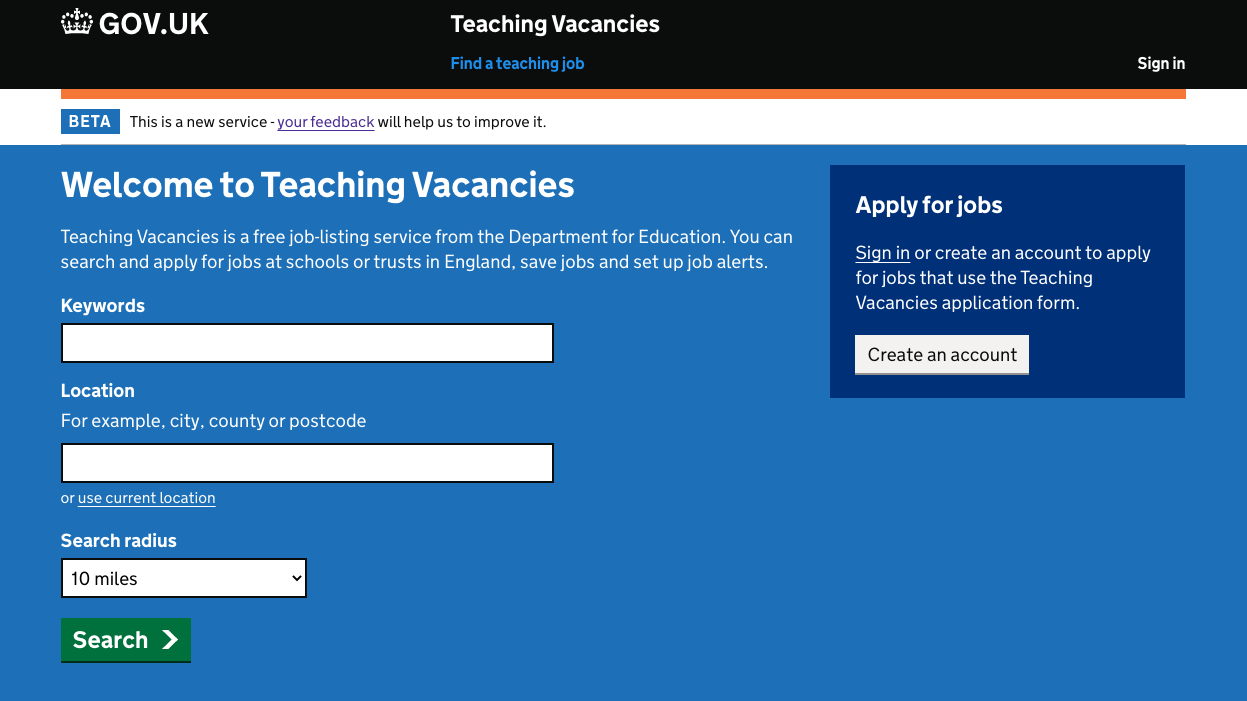
On the next screen we present the user with two clearly signposted options:
- sign in as a jobseeker
- sign in as a hiring staff
Our intention is that by referring to our user groups as “jobseeker” and “hiring staff”, and by describing the actions each group can do, we will remove the confusion around which page each user should be on.
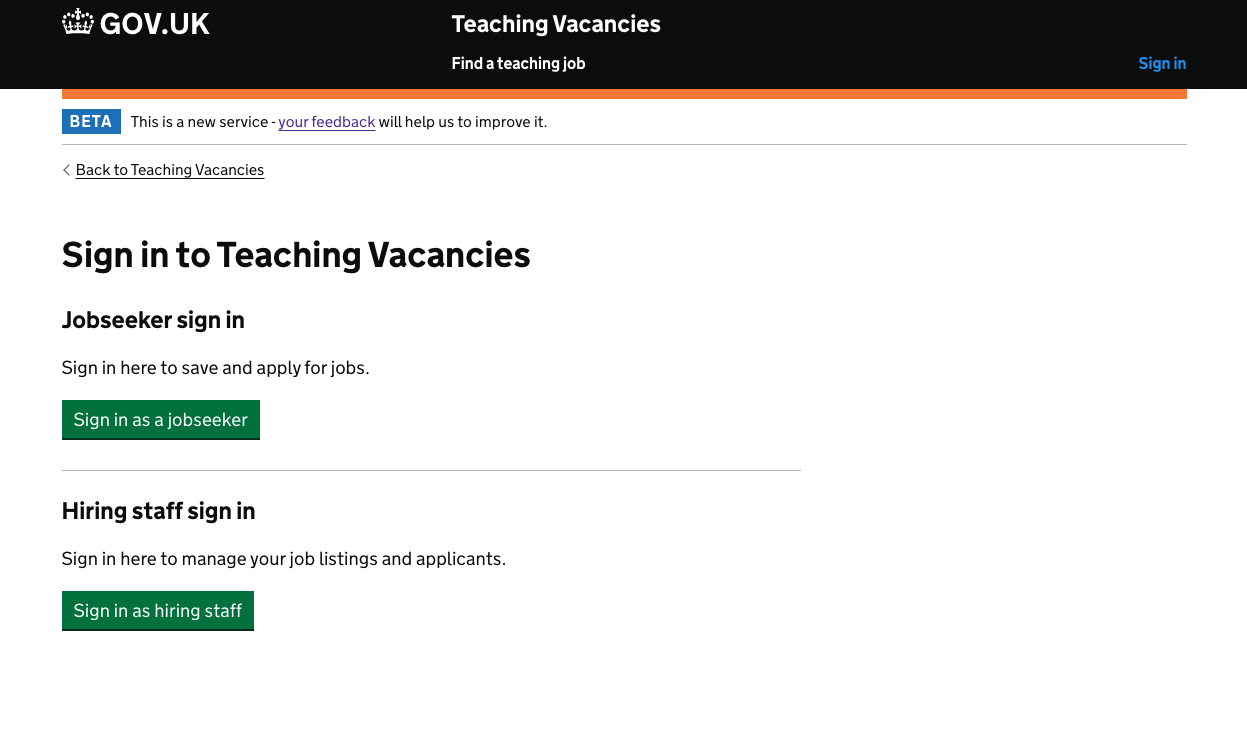
Jobseekers going beyond this initial sign on screen won’t see references to hiring staff as we want to create a targeted funnel for the user to go down. We’re assuming they’ve been able to identify their user group and don’t want to add any further distractions on the path to logging in.
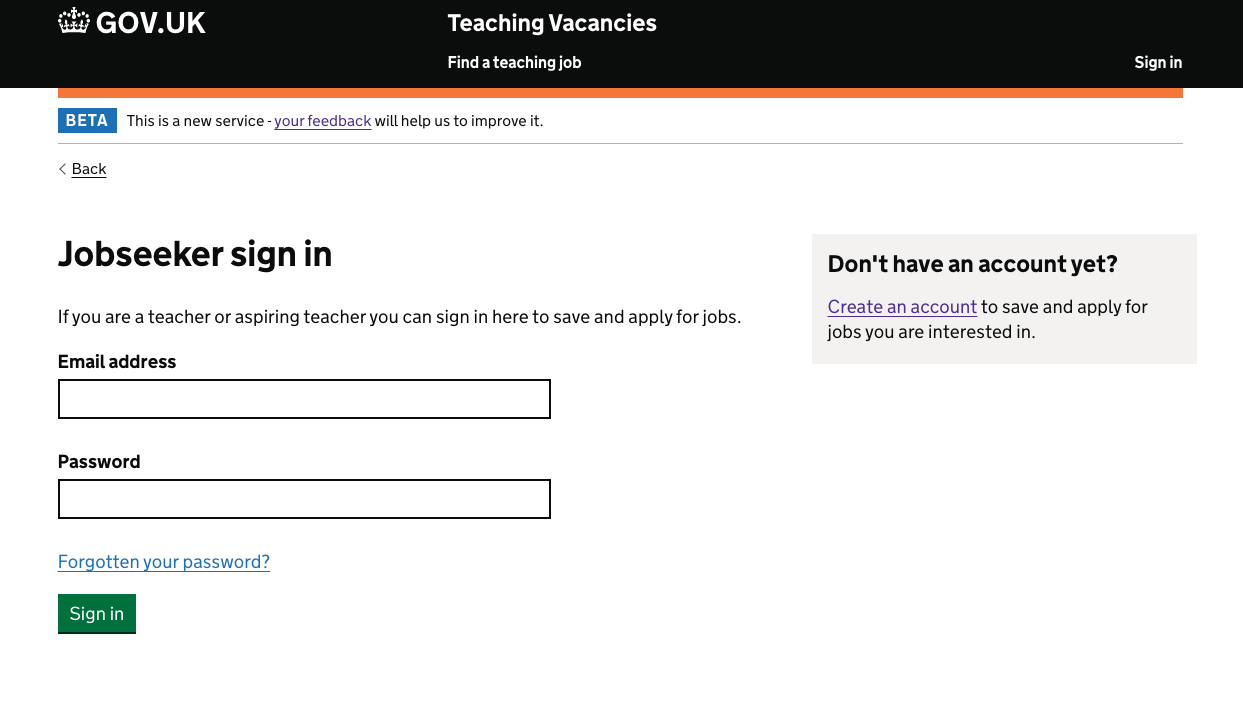
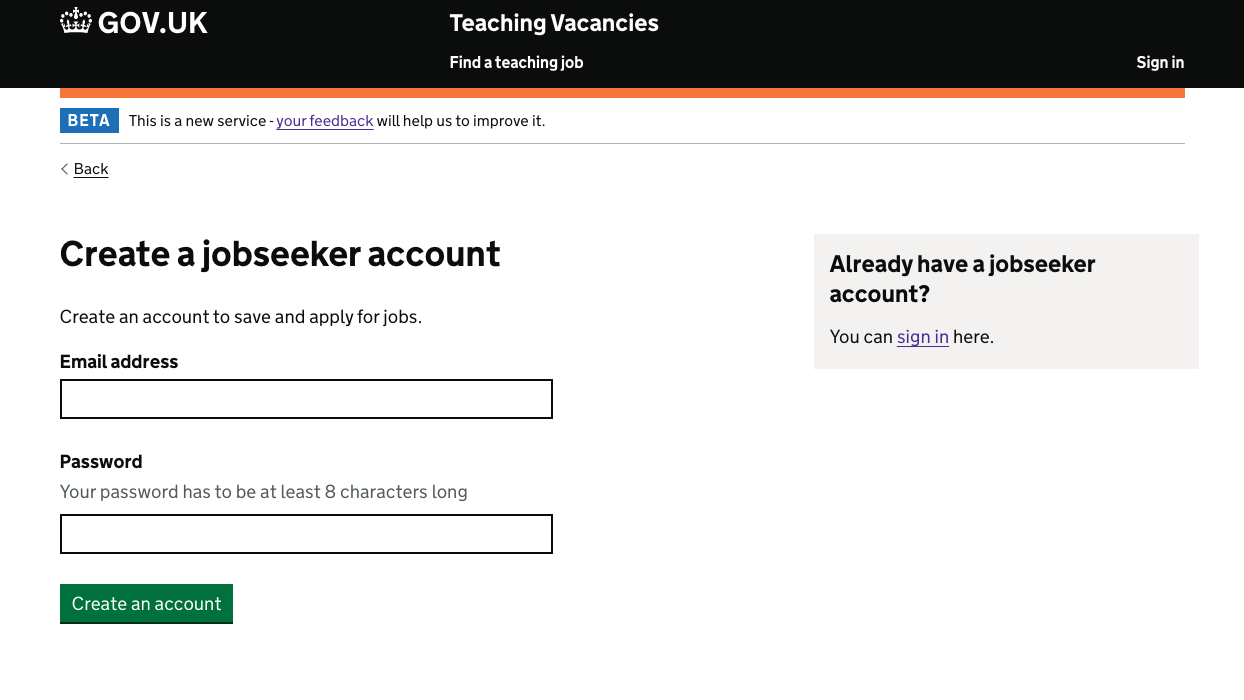
Hiring staff have the additional complexity of needing to go though DfE Sign-in before they can access their Teaching Vacancies account.
We’ve learned from other teams that being sent to DfE Sign-in can be a disorentating experience for users so we have introduced a screen that explains to the user where they are being sent before they proceed.
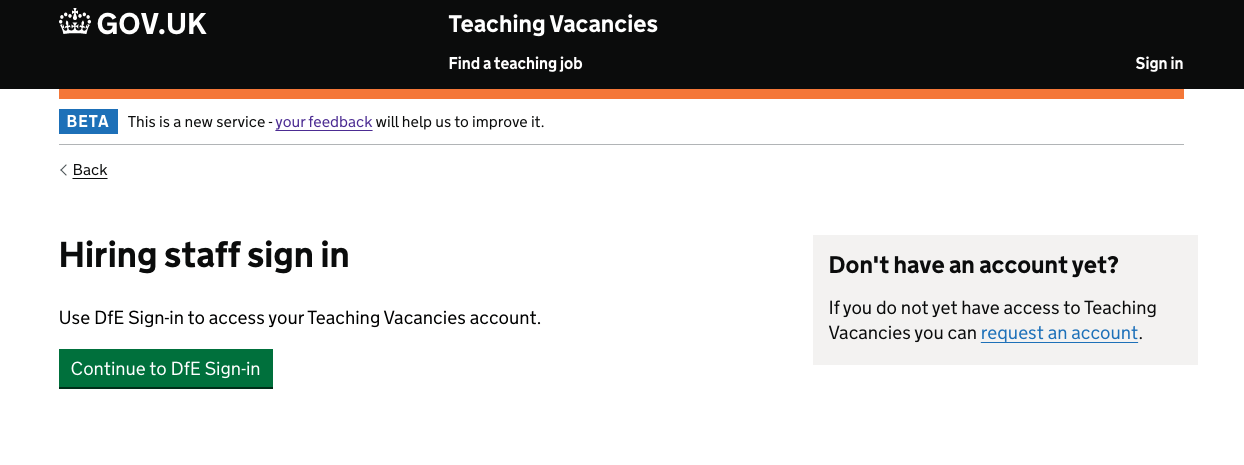
# Next steps
We’ll be monitoring support queries as well as analytical data to review the success of these updates.