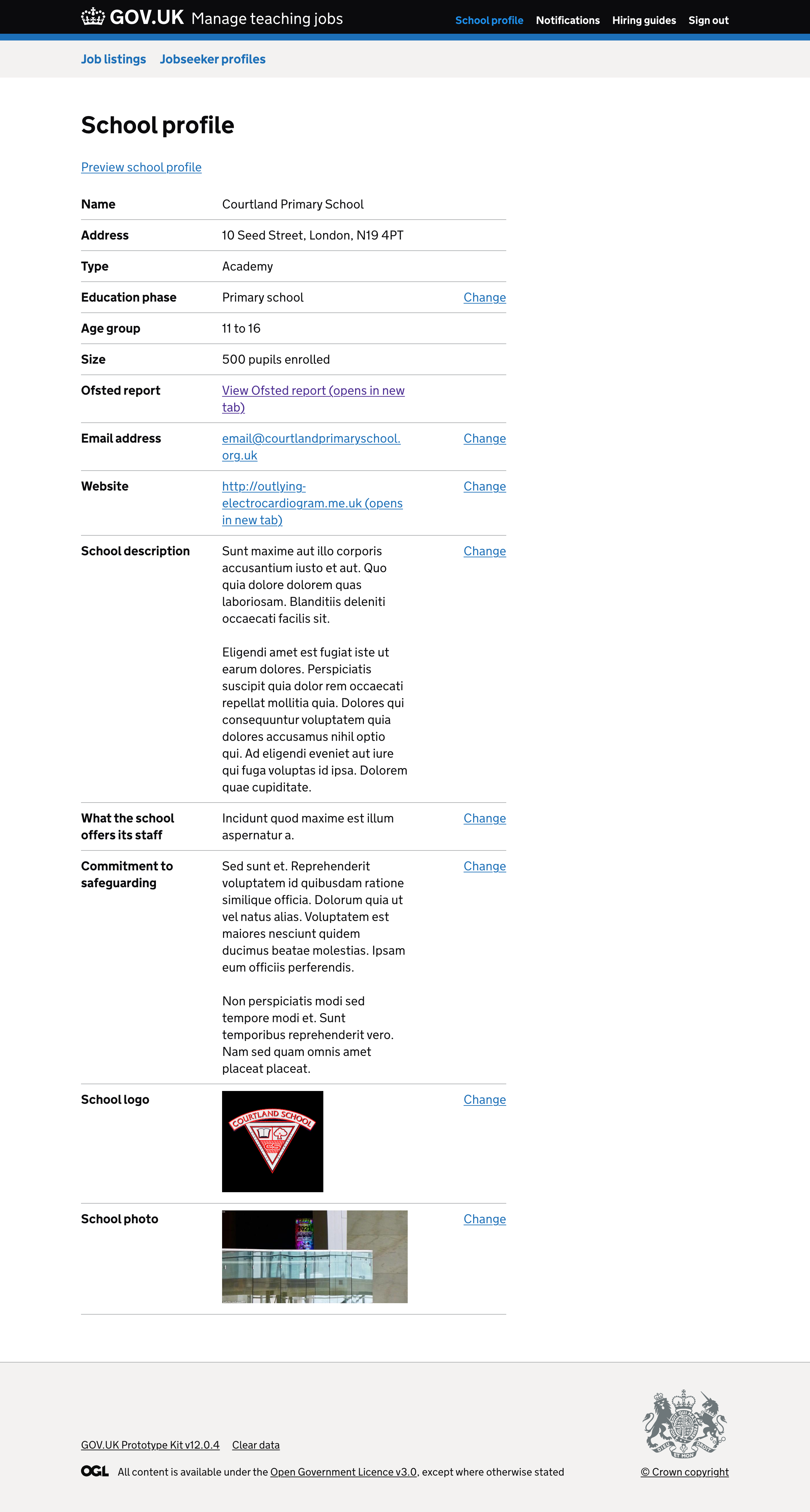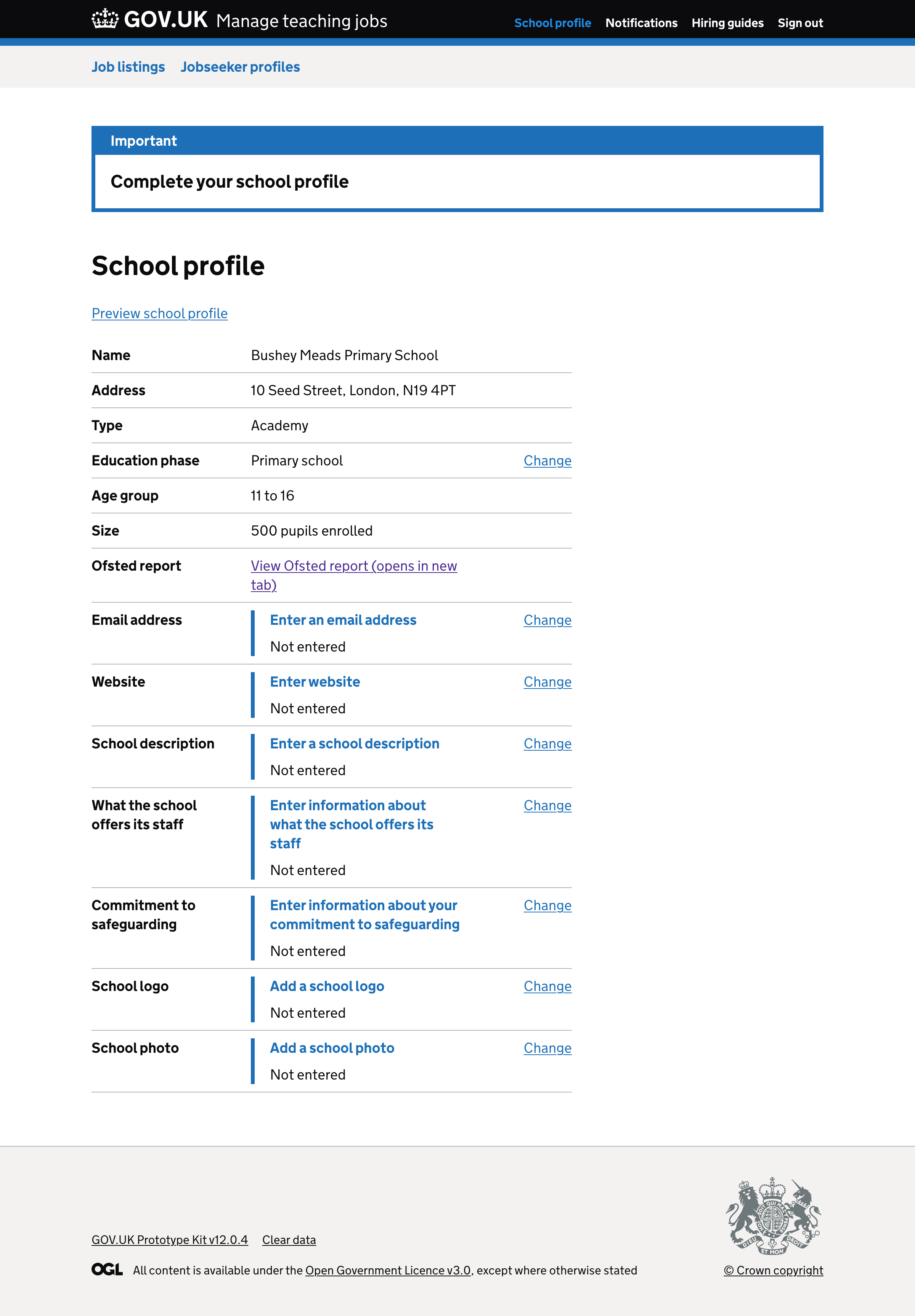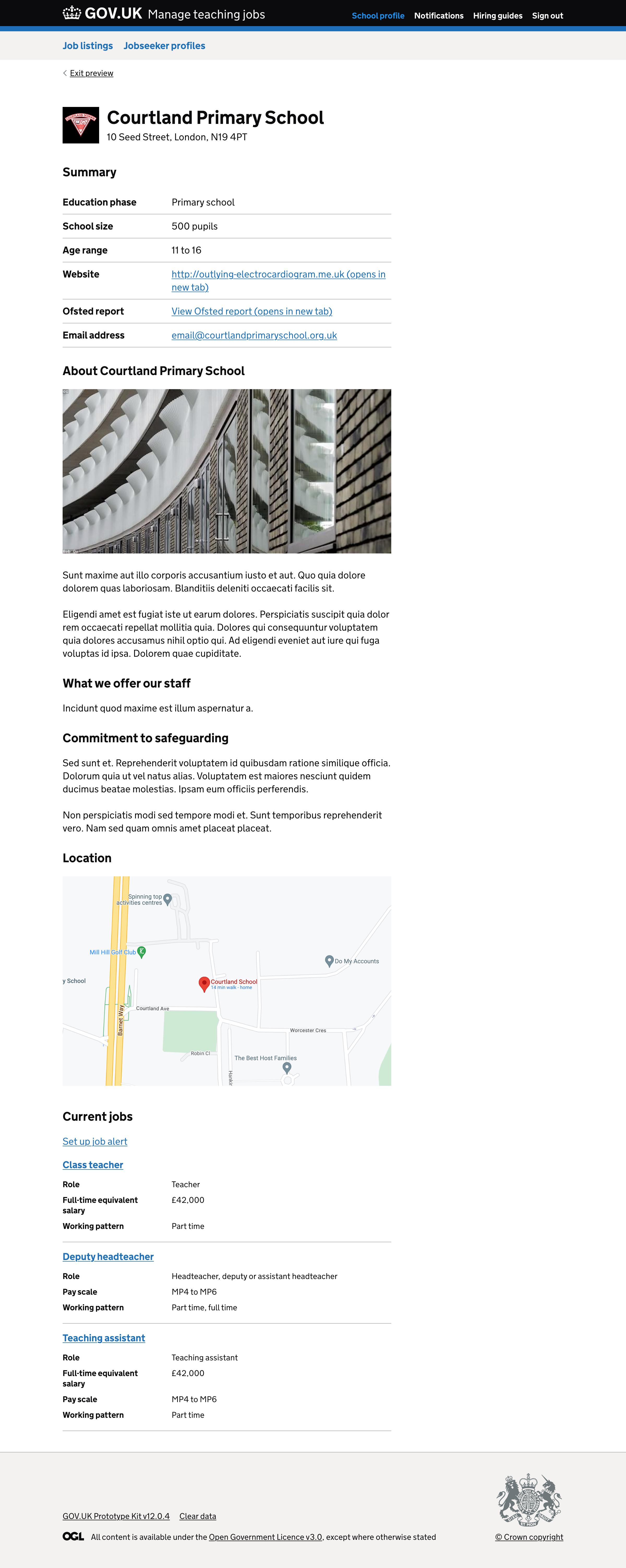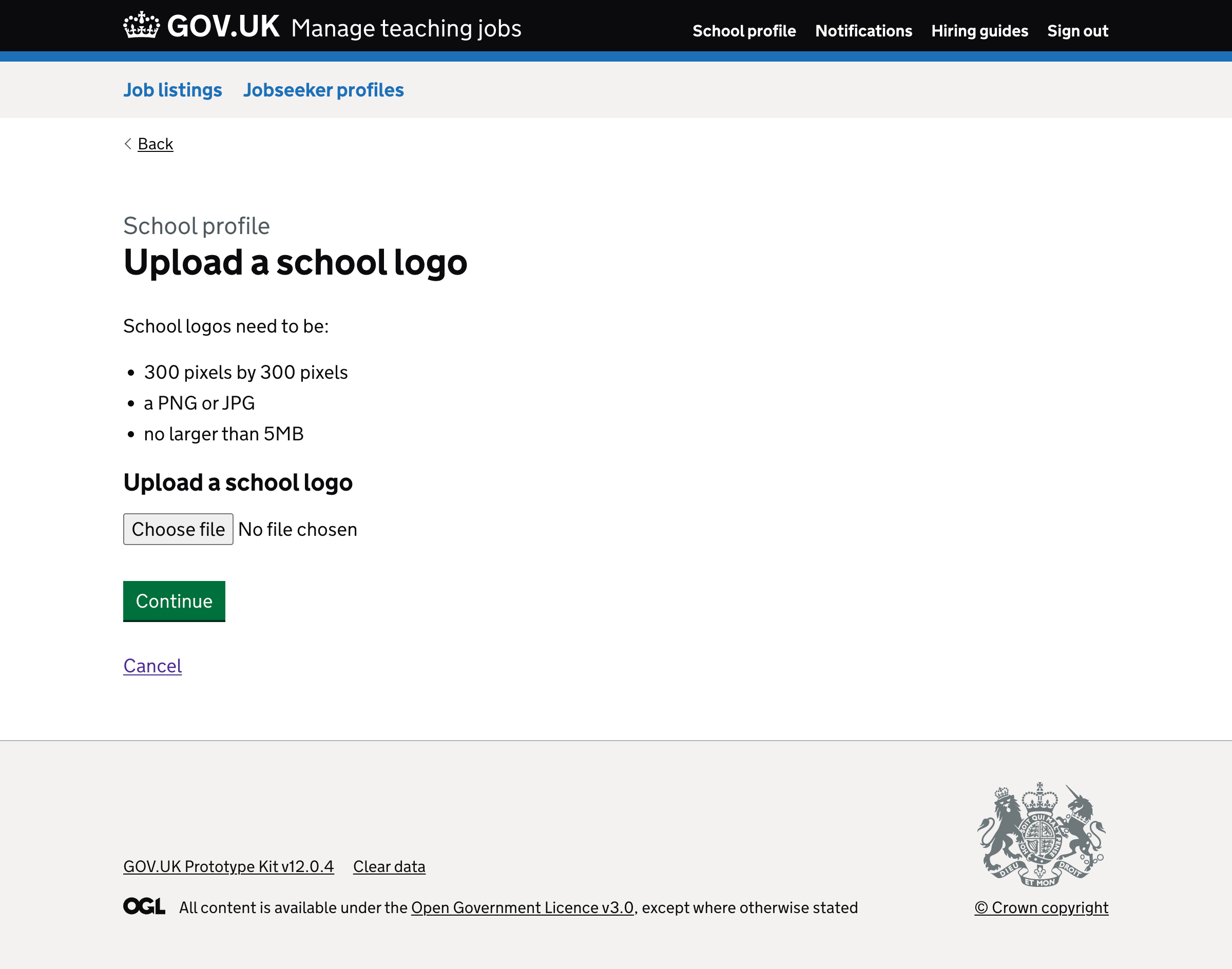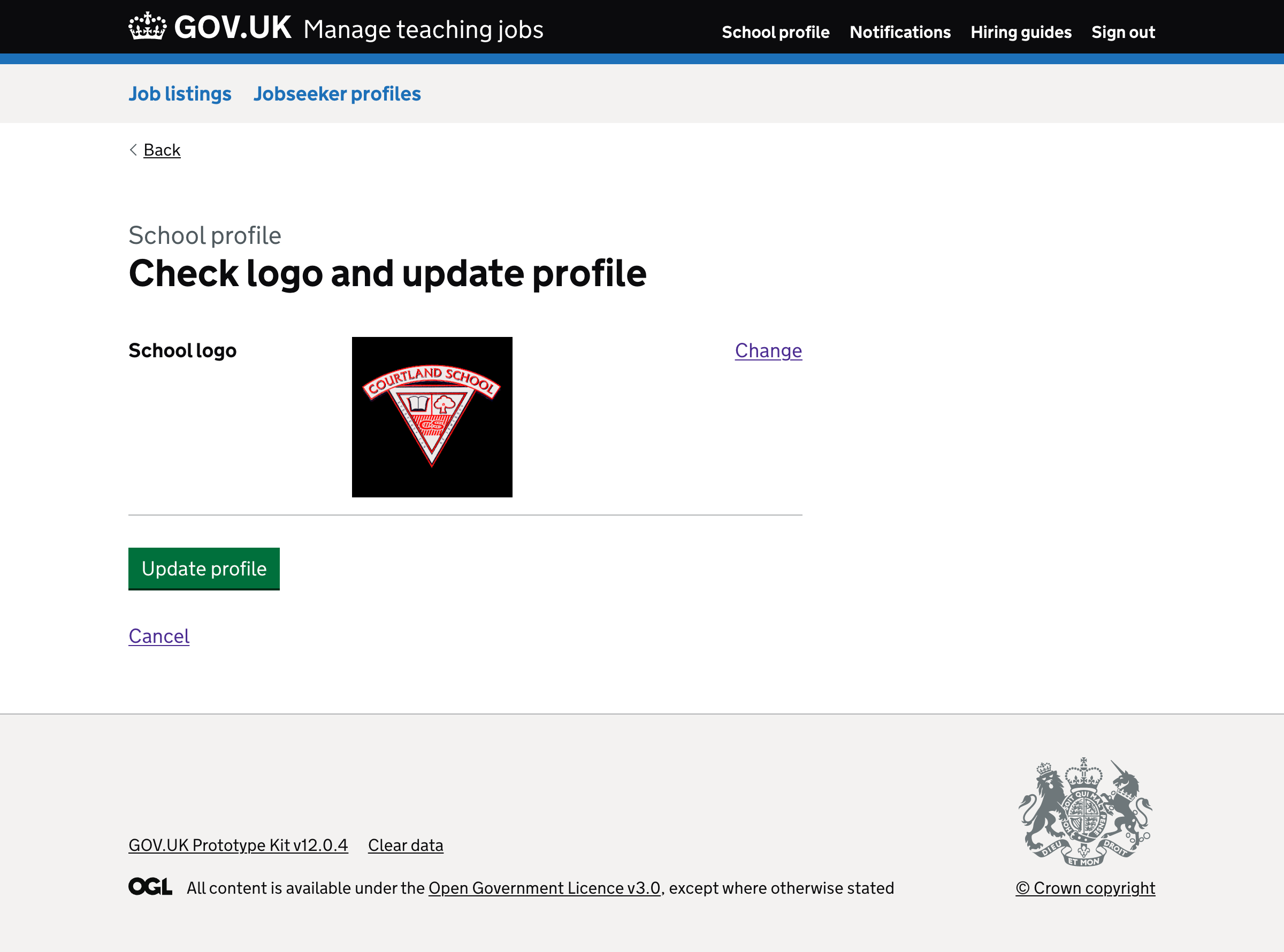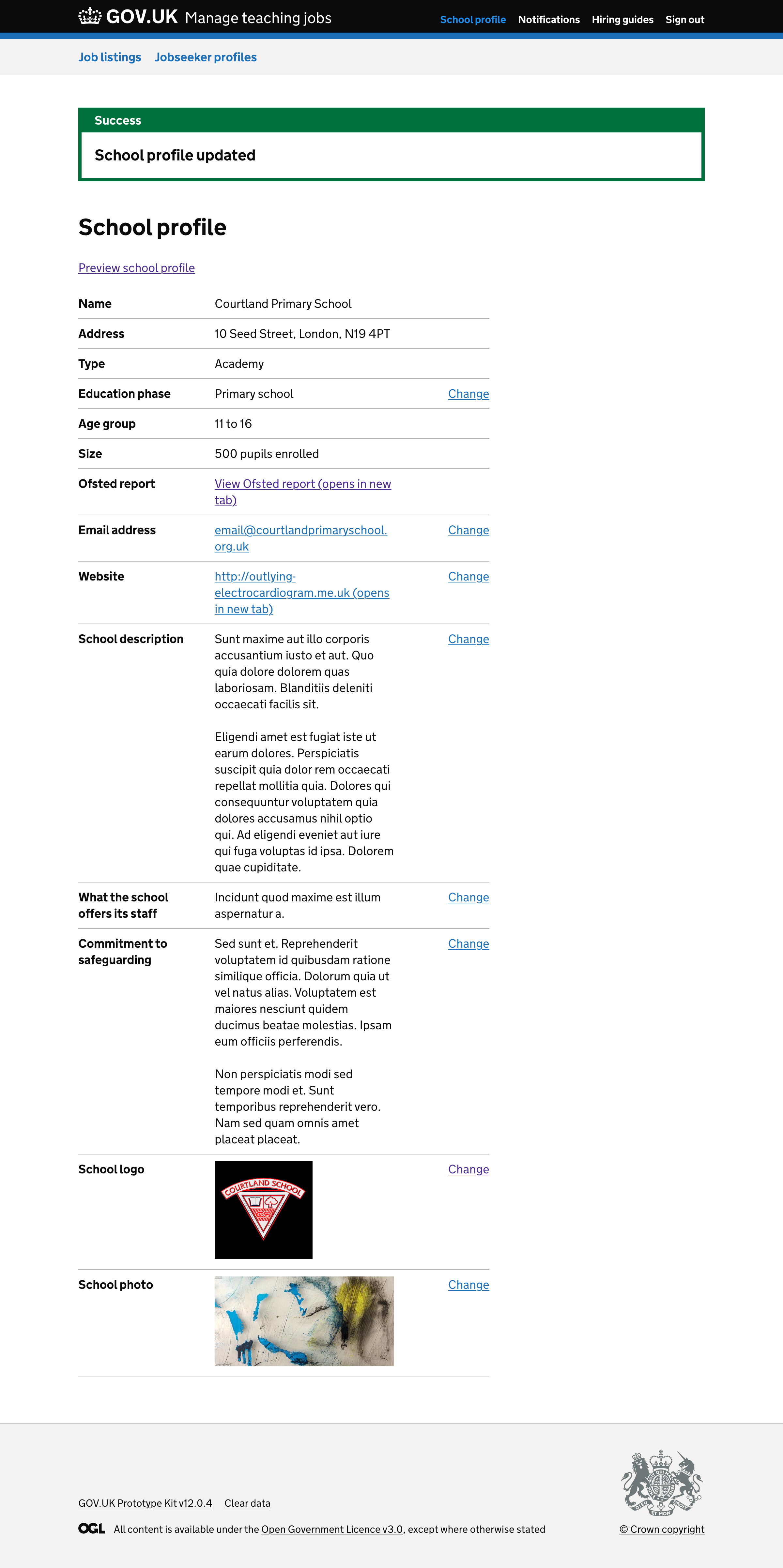We recently designed a way for jobseekers to find schools.
We’ve now designed a way for hiring staff to fill out their school profile.
# User needs
Need JN002
ValidatedAs a jobseeker
I need to make prospective employers aware of my abilities
So that they can contact me about opportunities
Need JN004
ValidatedAs a jobseeker
I need to know what a school offers its employees
So that I can decide if the school is right for me
Need JN005
ValidatedAs a jobseeker
I need to find schools within my desired location
So that I can find roles that are suitable for me
Need JN007
ValidatedAs a jobseeker
I need to let schools know that I’m interested in working there
So that I can increase the chance of getting a role there
Need JN009
ValidatedAs a jobseeker
I need to know when a new job listing is created within my desired schools
So that I can decide whether I want to apply
# How it works
When signed in, hiring staff who work at a school will see a ‘School profile’ link in the header at the top of every page.
# Viewing the school profile page
A school profile has uneditable fields for:
- school name
- address
- type
- education phase (that can be changed if it’s missing from ‘get information about schools’)
- age group
- size
- a link to the latest Ofsted report
It also has editable fields for:
- email address
- school website
- school description
- what the school offers its staff
- commitment to safeguarding
- school logo
- school photo
# Updating the school profile
Clicking ‘change’ will take hiring staff users down a flow that allows them to update the information.
We’ve only designed a flow to add a school logo. We’ll design the rest of the flows later.
# Prompting hiring staff users to complete their school profile
If any of the details are missing from the school profile, a blue notification banner will appear at the top of the page that says ‘Complete your school profile’.
# Previewing their school profile
There’s a ‘Preview school profile’ link at the top of the school profile page.
Hiring staff can click the link to preview what their school profile page will look like to jobseekers.
Hiring staff can click ‘Exit preview’ to return to the school profile page.
# Screenshots